Managing collections manually in Shopify can be time-consuming — especially for large catalogs or frequent updates.
With MassCat, you can add or remove products from Shopify manual collections in bulk, or apply tags to groups of products using smart filters or SKU lists.
Whether you’re prepping for a seasonal sale, cleaning up your catalog, or organizing your store, MassCat helps you do it in seconds.
Let’s walk through the full process 👇
When you open MassCat, the first step is to select the type of update you want to perform. You’ll find a dropdown menu in the top right of the screen labeled “Action selected”.
From this menu, you can choose from three powerful bulk actions:
This makes MassCat extremely versatile — you can clean, group, and structure your product catalog with just a few clicks.
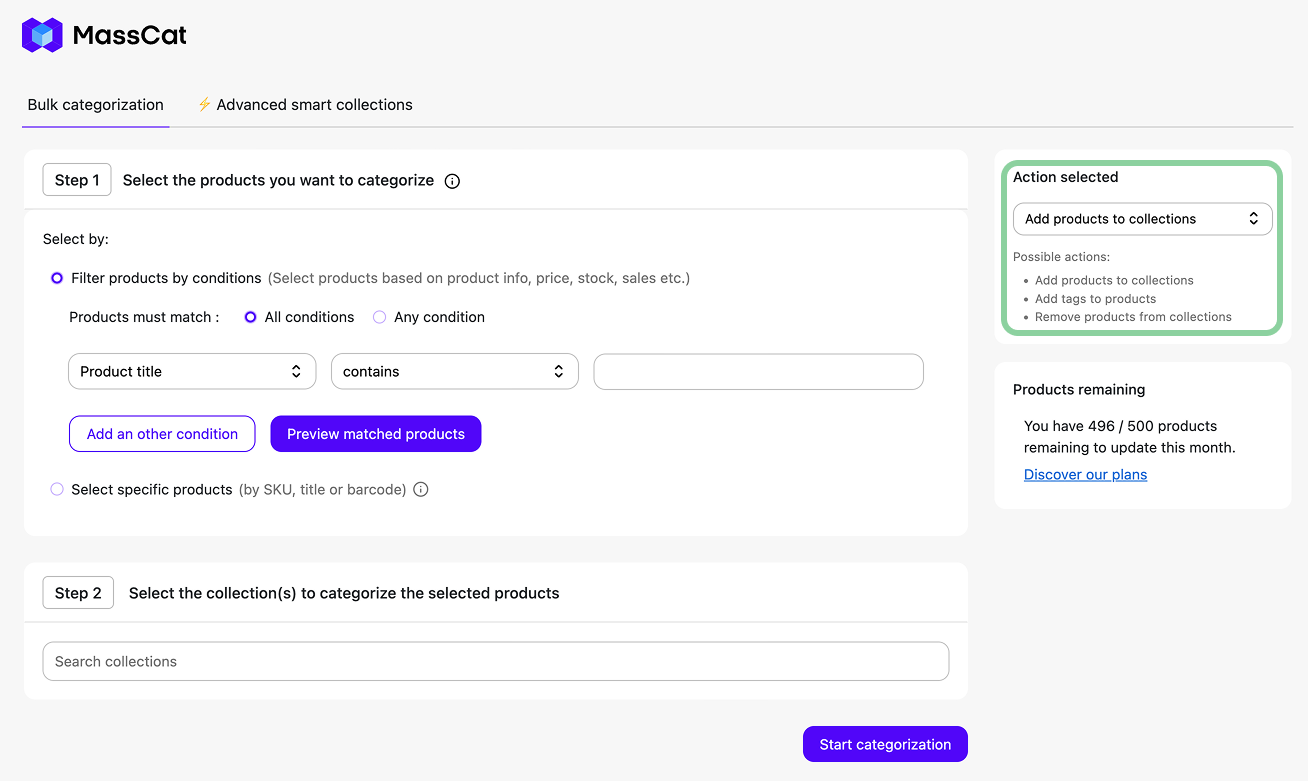
Next, decide which products the action should apply to. MassCat offers two ways to do this, depending on how precise or broad your targeting needs to be.
Use powerful filters to dynamically target products based on multiple attributes, such as:
You can combine multiple conditions with AND (all must be true) or OR logic (any can be true). This makes it easy to apply bulk changes to entire product categories, sale items, or tagged groups.
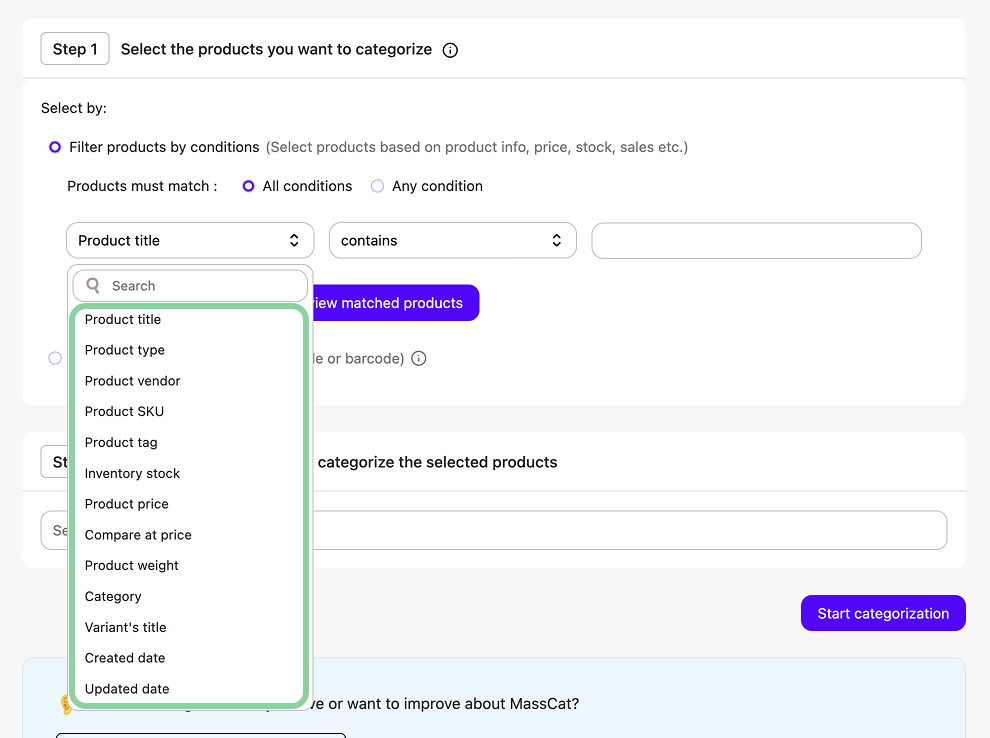
Once your conditions are set, click “Preview matched products” to review the selection before proceeding.
If you already have a specific list of products to update, you can paste them directly using:
MassCat accepts input either as comma-separated values or one item per line. Once entered, click “Confirm selection” to proceed.
This option is ideal when you’re working with a short, targeted list — for example, when running a flash promotion or uploading a CSV-exported list from Shopify or your ERP.
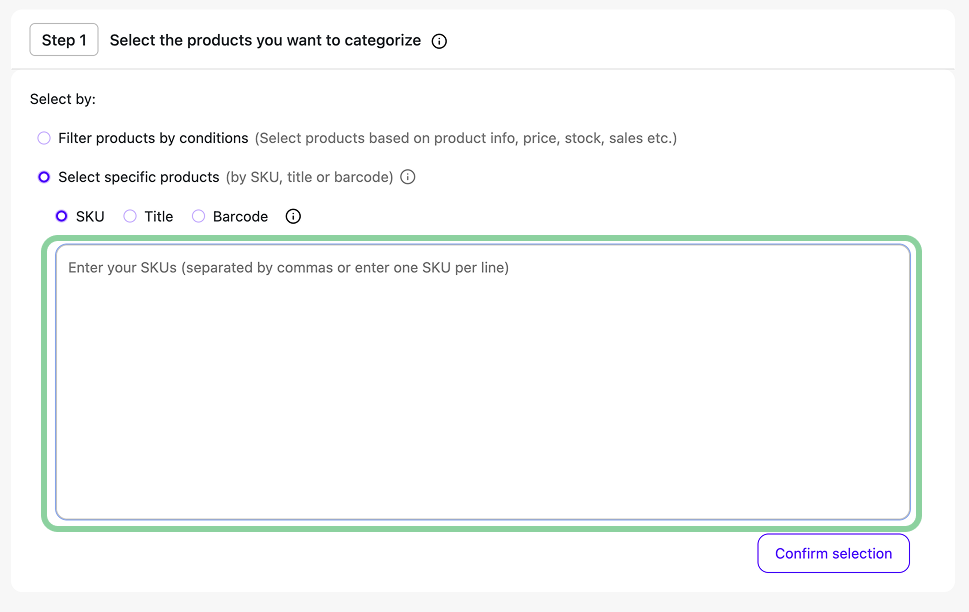
Once your product selection is confirmed, it’s time to choose the Shopify collections you want to update. You can do this by typing into the search bar to quickly find collections by name.
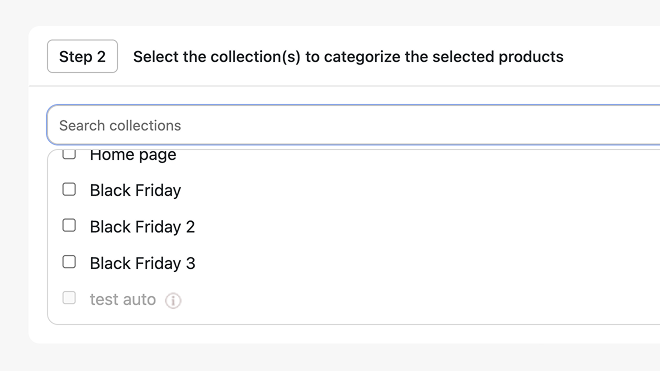
MassCat lets you select one or multiple collections simultaneously — for example, “Home page” and “Black Friday” — and shows your selected collections clearly before applying changes.
🛑 Important: Shopify only allows bulk edits to manual collections, not smart collections.
That means:
Smart collections will appear greyed out in the list and cannot be selected.
If you try to interact with one, MassCat will show a tooltip explaining the limitation and offering an alternative solution.
While Shopify blocks direct edits to smart collections, you can still target them indirectly by using product tags.
Here’s how:
This allows you to keep using your smart collection logic — while updating your product group dynamically with MassCat.
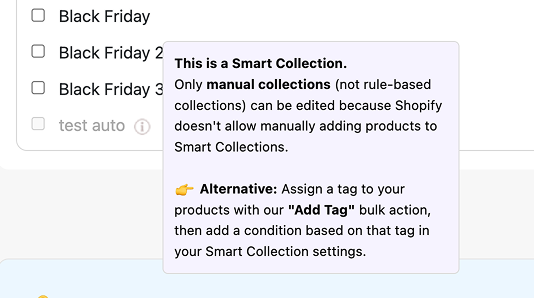
Once your products and collections are selected, review your configuration and click “Start categorization”.
MassCat will immediately apply your chosen action — whether it’s adding products to collections, removing them, or tagging them — and you’ll receive a confirmation message once the operation is complete.
MassCat is the fastest way to organize and scale your Shopify store.
It’s perfect for merchants managing large catalogs, agencies, dropshipping stores, and growing brands.
Lorem ipsum dolor sit amet, consectetur adipiscing elit. Suspendisse tincidunt sagittis eros. Quisque quis euismod lorem. Etiam sodales ac felis id interdum.

Lorem ipsum dolor sit amet, consectetur adipiscing elit. Suspendisse tincidunt sagittis eros.

Lorem ipsum dolor sit amet, consectetur adipiscing elit. Suspendisse tincidunt sagittis eros.

Lorem ipsum dolor sit amet, consectetur adipiscing elit. Suspendisse tincidunt sagittis eros.